Options
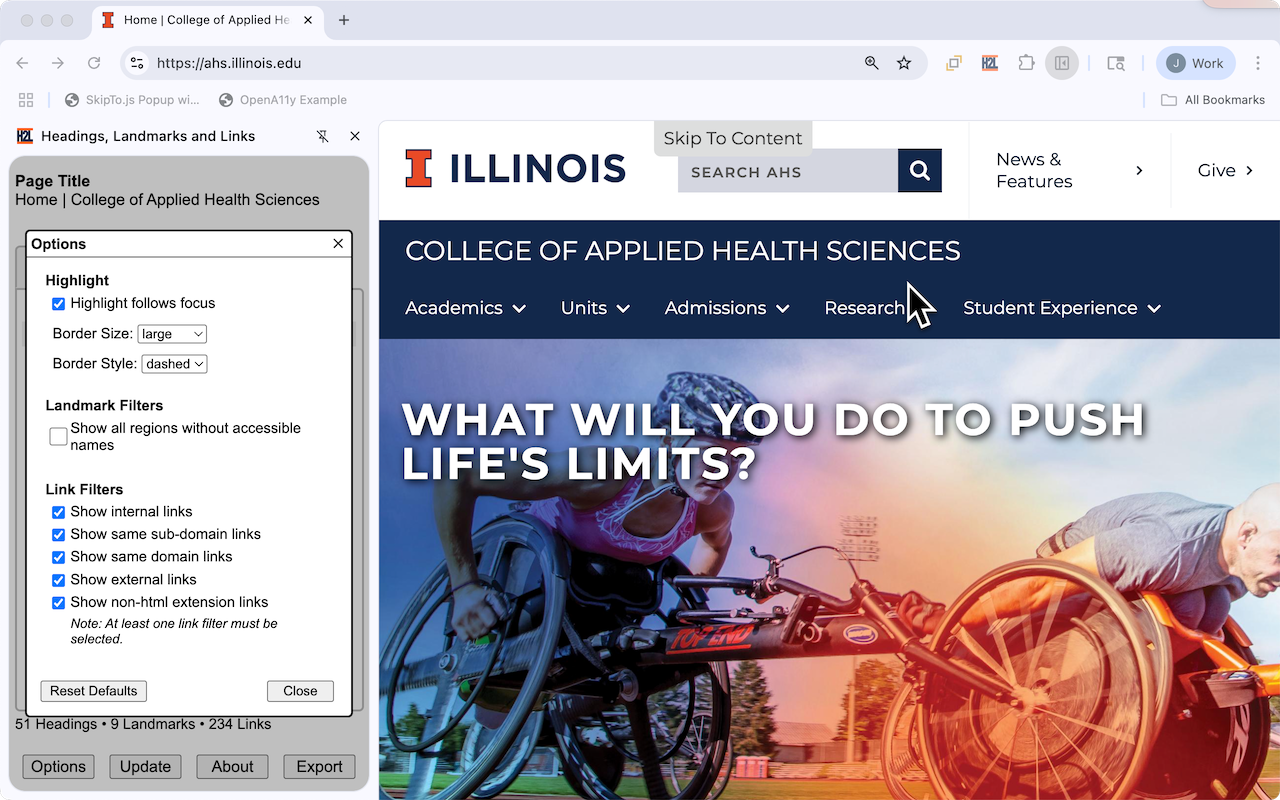
Highlight
| Option | Description |
|---|---|
| Highlight follows focus |
|
| Border Size |
Sets the width of the border used to highlight items on the web pages. The following sizes are available:
|
| Border Style |
The style used for the border. The following styles are available:
|
Landmark and Heading Filters
| Option | Description |
|---|---|
| Show hidden and off-screen headings. |
|
| Show regions without accessible names |
|
Link Filters
| Option | Description |
|---|---|
| Show internal links |
|
| Show same sub-domain links |
|
| Show same domain links |
|
| Show external links |
|
| Show non-html extension links |
|
Privacy
Headings, Landmarks and Links Side Panel does not collect or store any information about users or work with any other parties to collect or share user browsing information.
Feedback and Reporting Issues
We welcome your feedback! Please do not hesitate to raise issues and comment on Github if something doesn’t work or you have ideas on how to improve Headings, Landmarks and Links Side Panel.